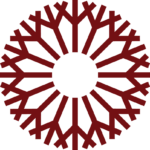Registration Registration Checklist
7777 South May Avenue
Oklahoma City, OK 73159
Hours of Operation:
Mon-Thu: 8 a.m.-6 p.m.
Fri: 8 a.m.-5 p.m.
Registration Checklist
Step 1: Know When to Register
Check out the Registration main page to see when registration opens for the next semester, www.occc.edu/registration/.
Step 2: Check for Hold
Holds may keep you from enrolling during the enrollment window or impact other processes. Any holds on your account also will be listed on the Plan and Schedule page in the Registration Software within the MYOCCC Portal. See our Registration Holds page to the left for where to go to remove certain holds.
Step 3: Be Advised
All first time students to OCCC (either transfer or new) are required to meet with an Academic Advisor. This is so that can review your placement scores and/or transcripts in order to get you into the right courses.
Step 4: Sign your Financial Responsibility Form.
Please make sure that you read through carefully and signed the Financial Responsibility Form for each semester you plan on enrolling in. If you have questions, please feel free to contact the Bursar’s Office at (405)-682-7825.
Step 5: Plan your schedule
Use your degree plan (located under the My Progress tab) in the Registration Software to add courses to your timeline within the Registration Software. The screen is color coded. It shows what requirements you have completed or in progress of completing (in green) and what you have planned (in yellow) and what you have not yet started or planned (in red).
Course Descriptions also are helpful in determining more information about a course and, specifically prerequisite and corequisite information. You will also be able to plan and build your schedule within the Registration Software.
Step 6: Register for Courses
Once you have built your schedule and added all the courses you want to your schedule, you can now register. Please Note: All of the following must be met prior to being able to official register. All holds and/or restrictions must be removed from your account. All pre-requisites for courses you are wanting to enroll in must be met. A Financial Responsibility form must be completed for each semester you are trying to enroll in.
Step 7: Check your OCCC Email following Registration
Once you have completed registration the courses on your schedule will go from a golden yellow to a green color within the Registration Software. As an extra measure, check your OCCC email account. You will have received an email from Registration stating that you have registration activity on your account. If you did not receive that email, then there was an issue with your registration.
For assistance with registration, go to www.occc.edu/registration/
This website has information about Online Registration, Add/Drop, Audit a class, etc. You can also contact Academic Advising located one the first floor of Main Building.